How To Use Homeowner Manager in HomeSphere-HQ
Homeowner Manager is your tool to invite your homeowners to download and use HomeSphere’s homeowner app, My HomeSphere.
What's My HomeSphere?
My HomeSphere is a mobile app that provides your homeowners with everything they need to manage their new home. Homeowners can:
- Read product manuals
- Find warranty information
- Access special materials uploaded by you
Think of it as a digital home binder they can access 24/7!
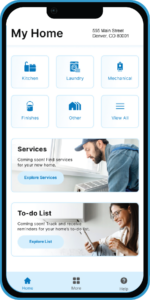
Homeowners can download My HomeSphere
Direct them to these links or QR codes to download My HomeSphere:

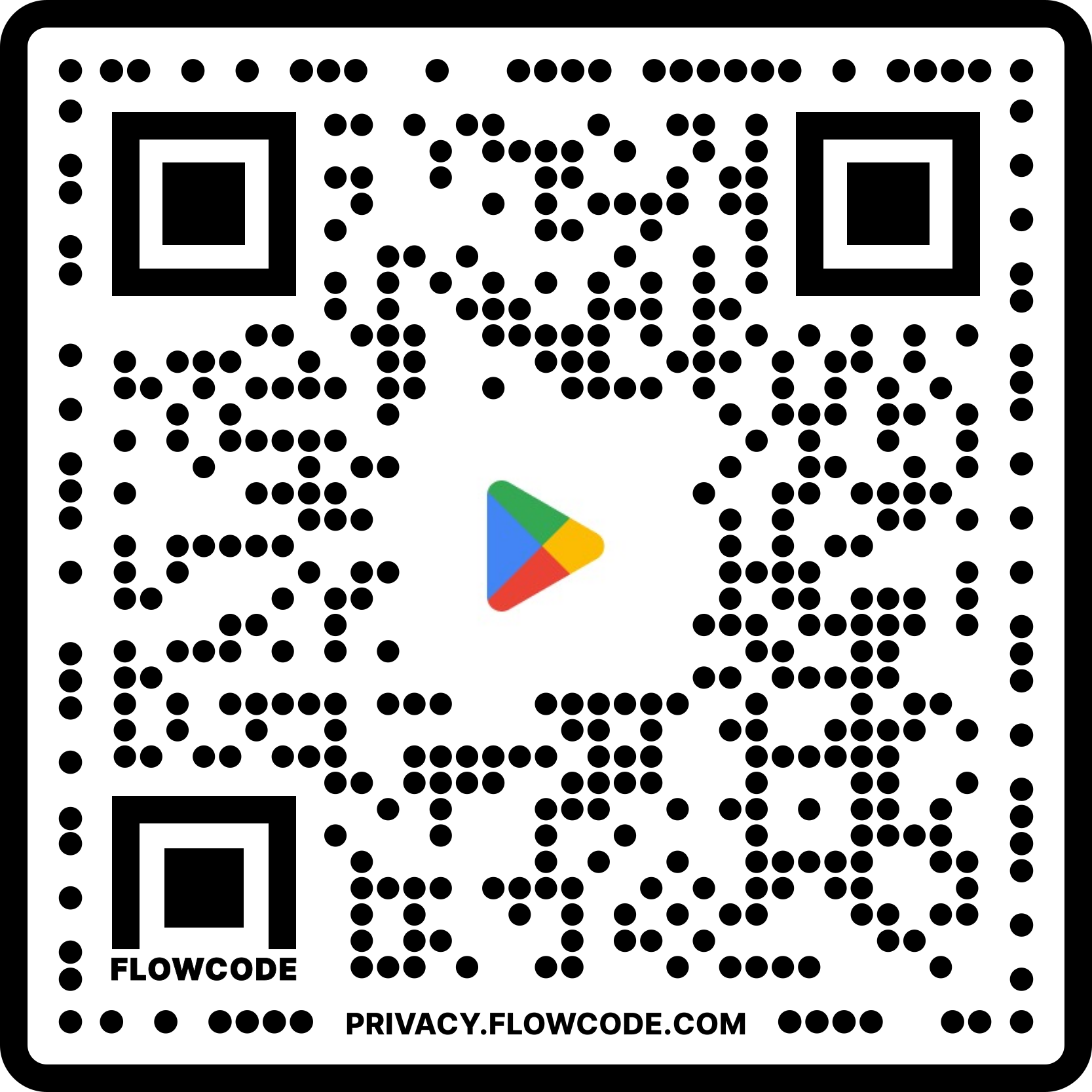
Step-by-step instructions for Homeowner Manager
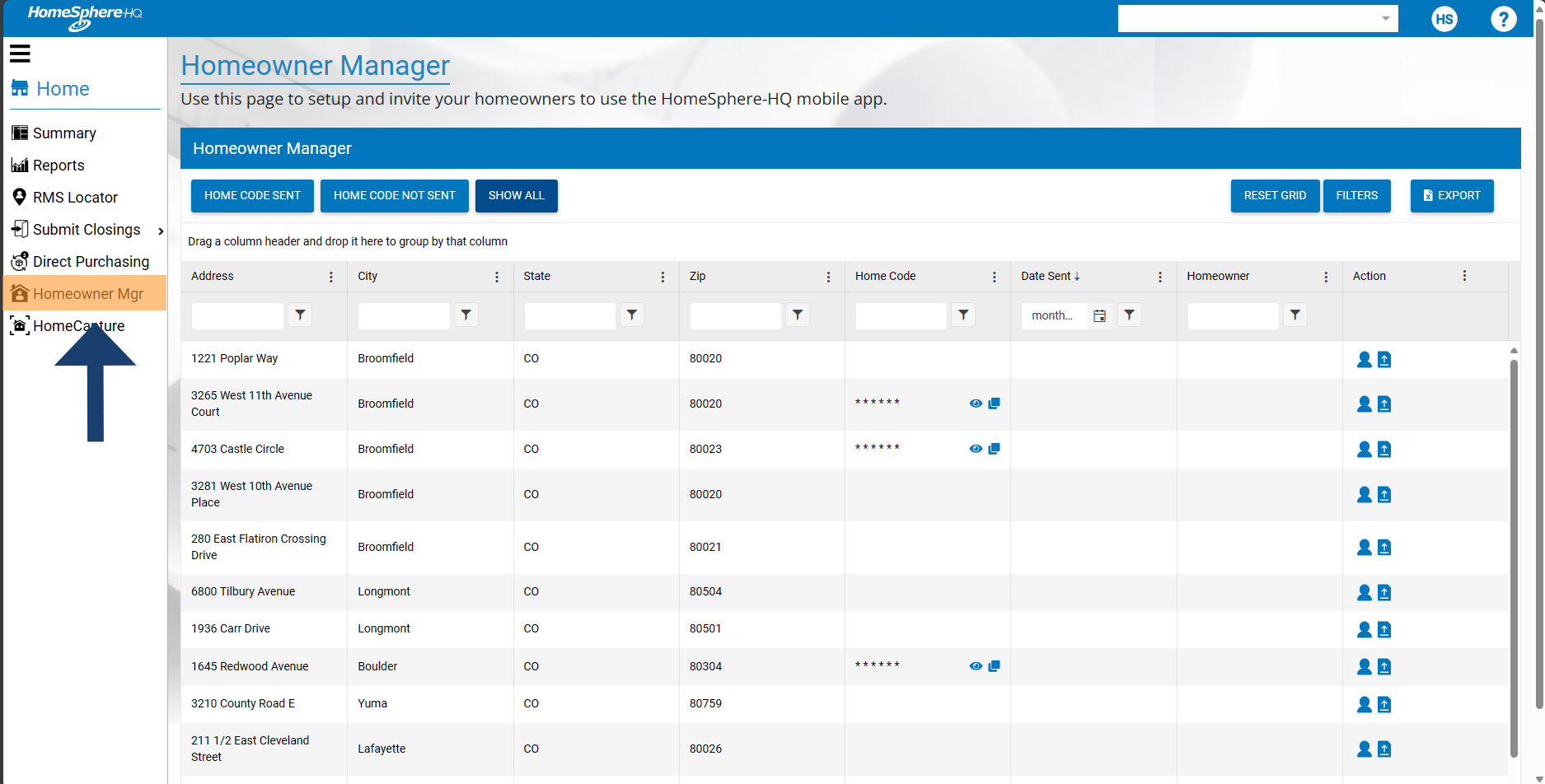
Open HomeSphere-HQ and click on Homeowner Manager in the navigation bar.
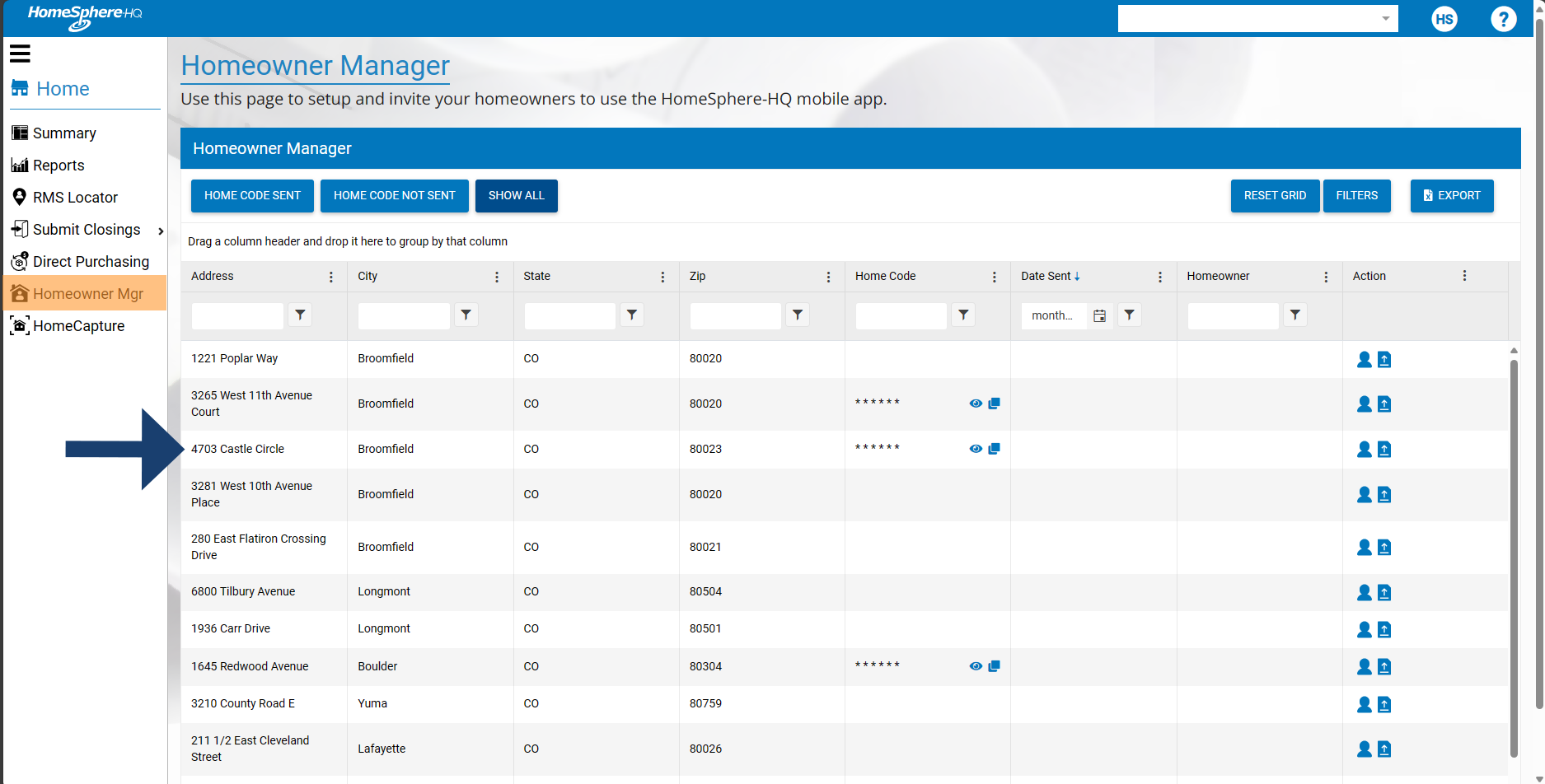
Find every address you’ve captured using HomeCapture.
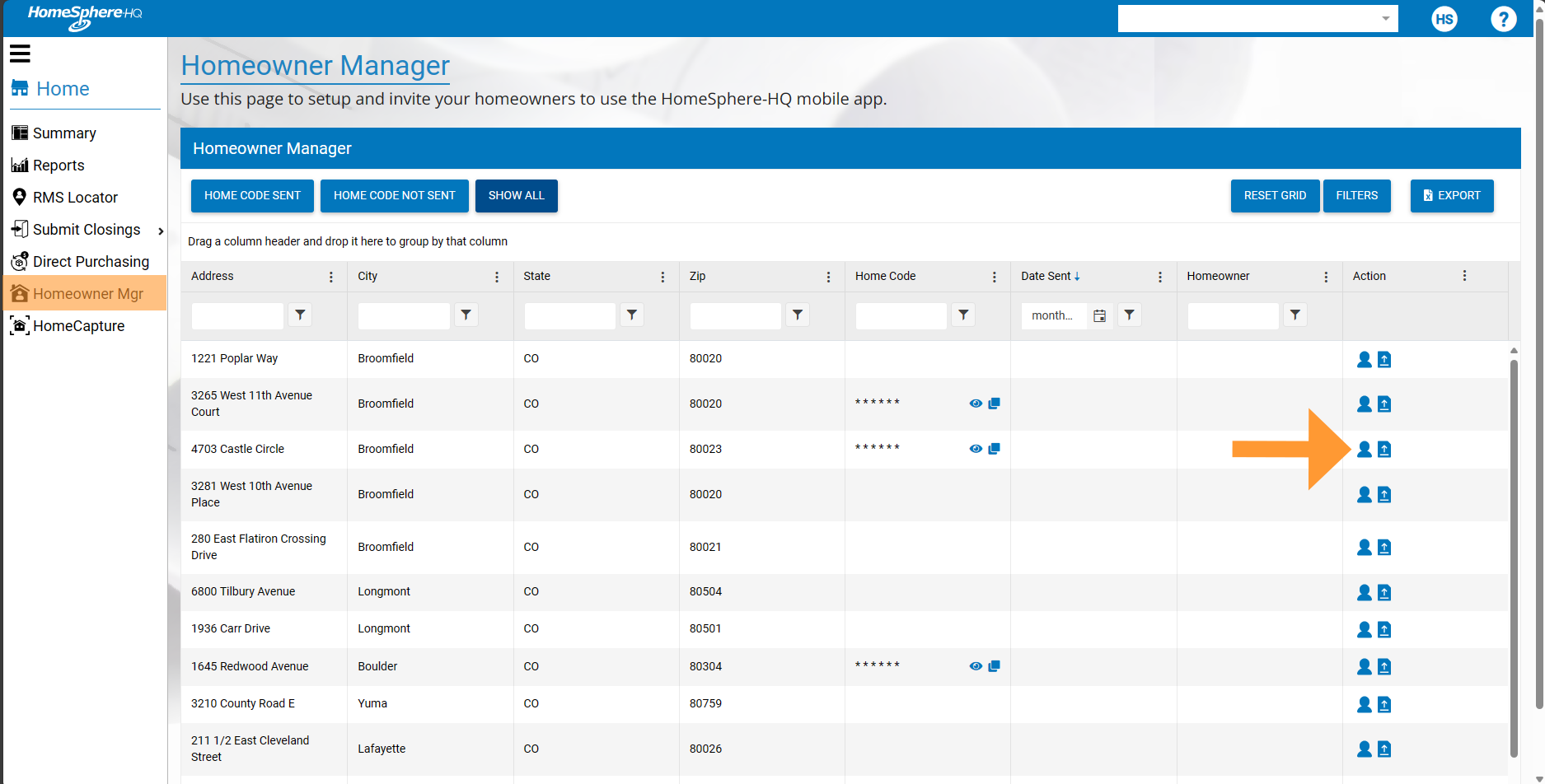
Click on the person icon next to each address to invite a homeowner to download My HomeSphere.
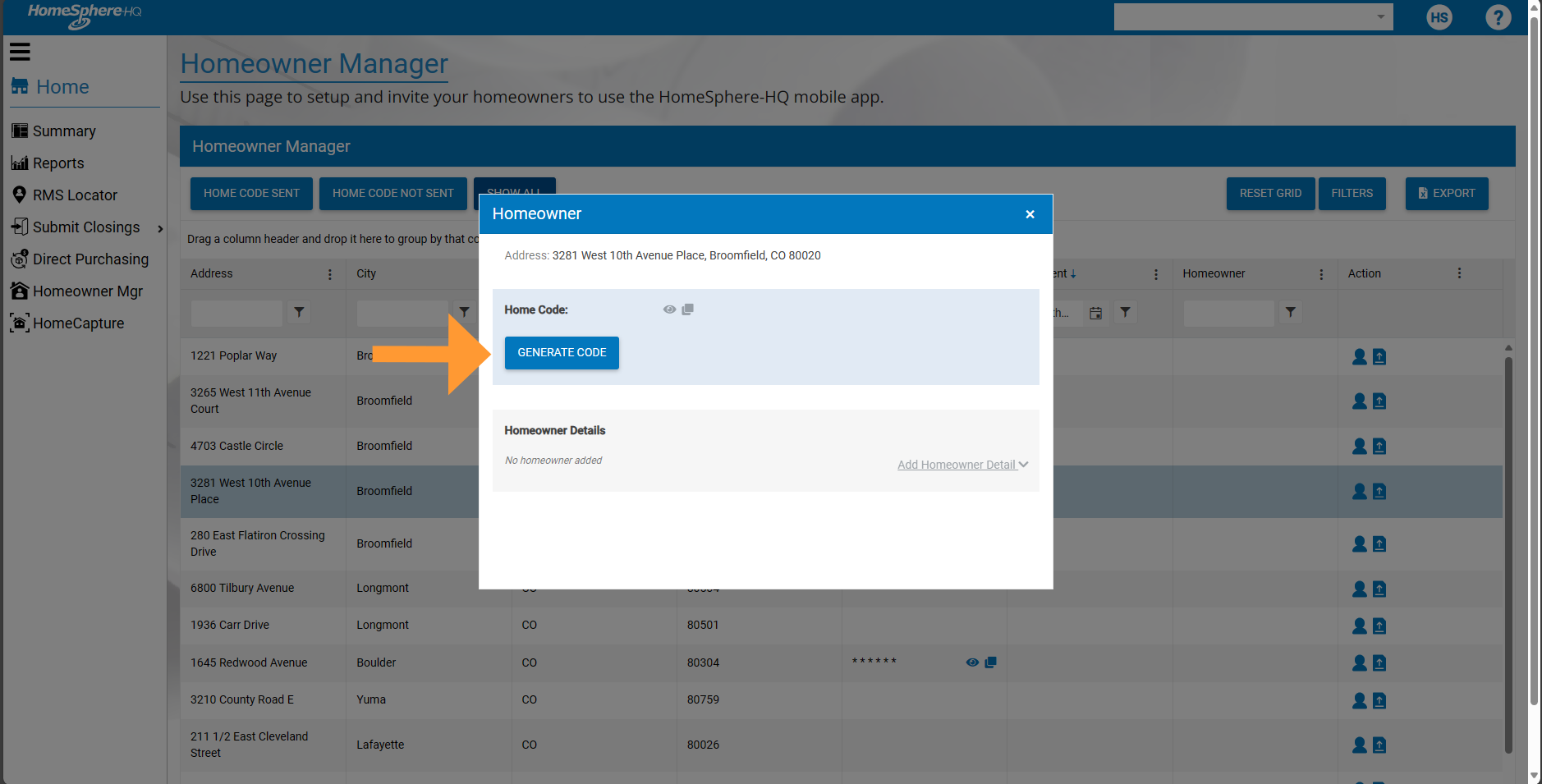
In the pop-up, you’ll be able to generate a home code that your homeowner will use when downloading My HomeSphere.
The code is tied to their address and will allow them to view the right home information when they open the app.
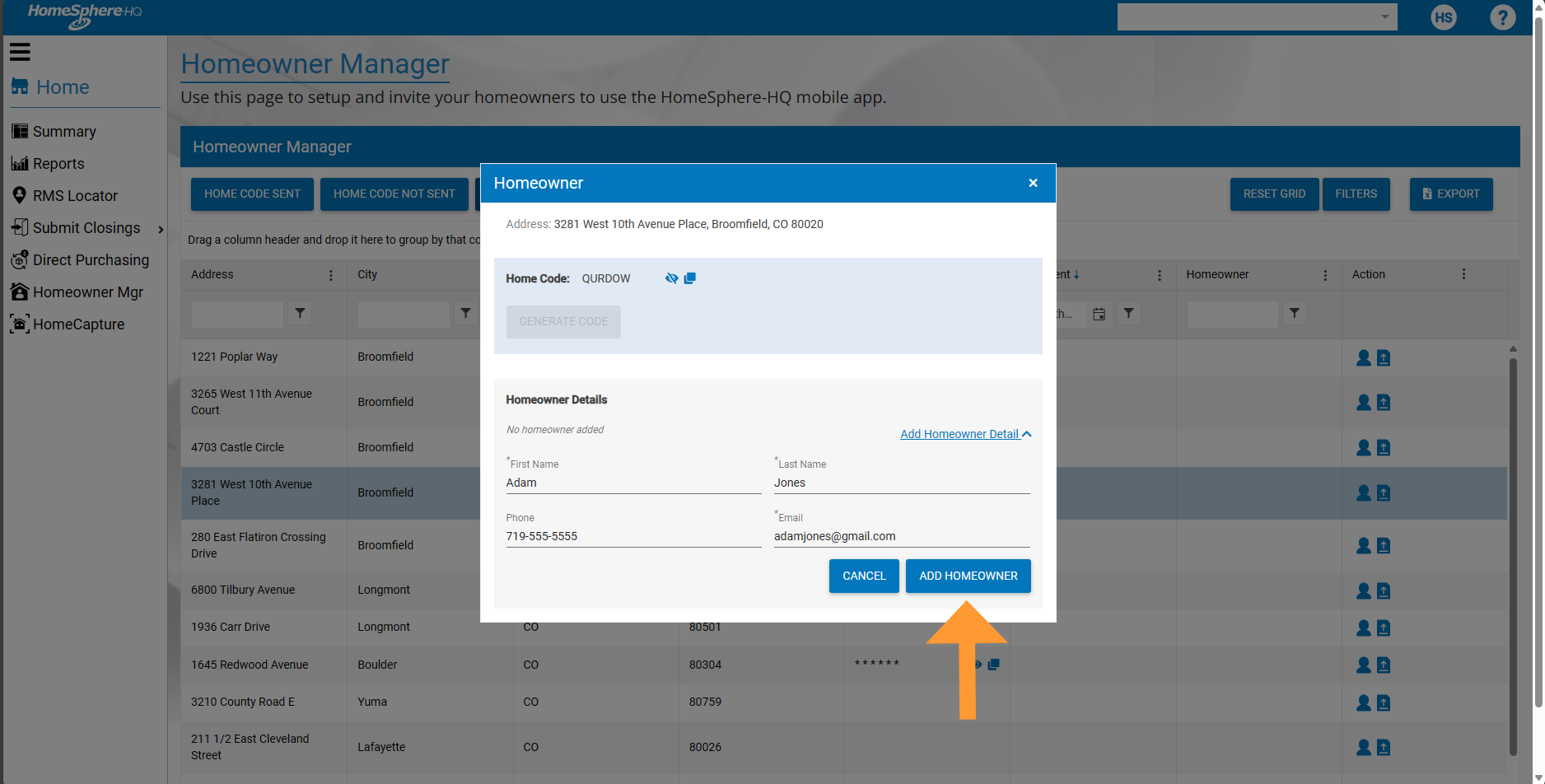
From here, you have two options
Option 1 (Recommended): Provide the homeowner’s contact information to HomeSphere.
This will be saved in Homeowner Manager.
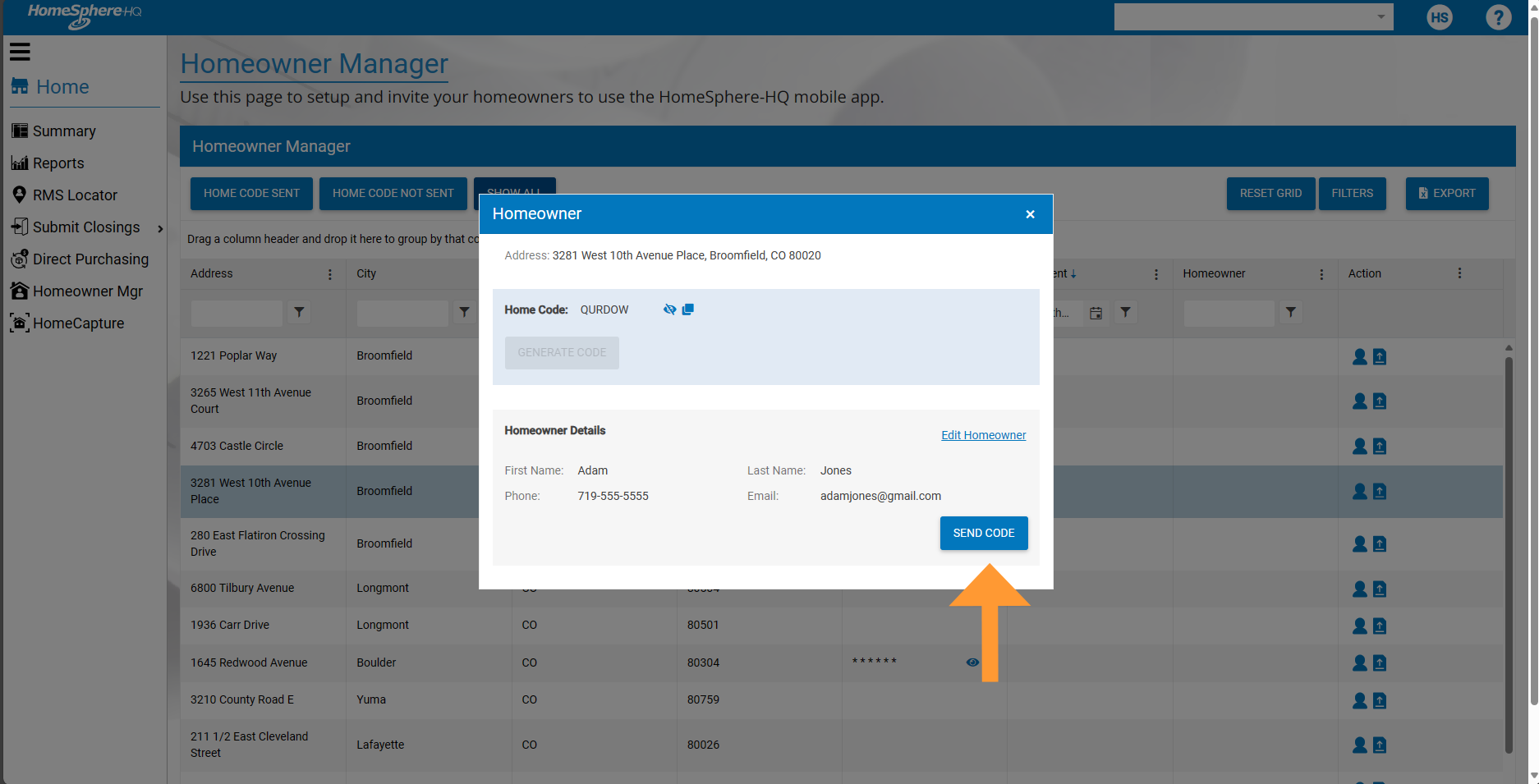
Option 1 (Recommended):
Once, the homeowner's details are added, click "Send Code" to generate a text and email that will provide them with their homecode. This will be used to sign into the My HomeSphere app once they have downloaded it.
Please note: HomeSphere will only use their contact information to send their homecode.
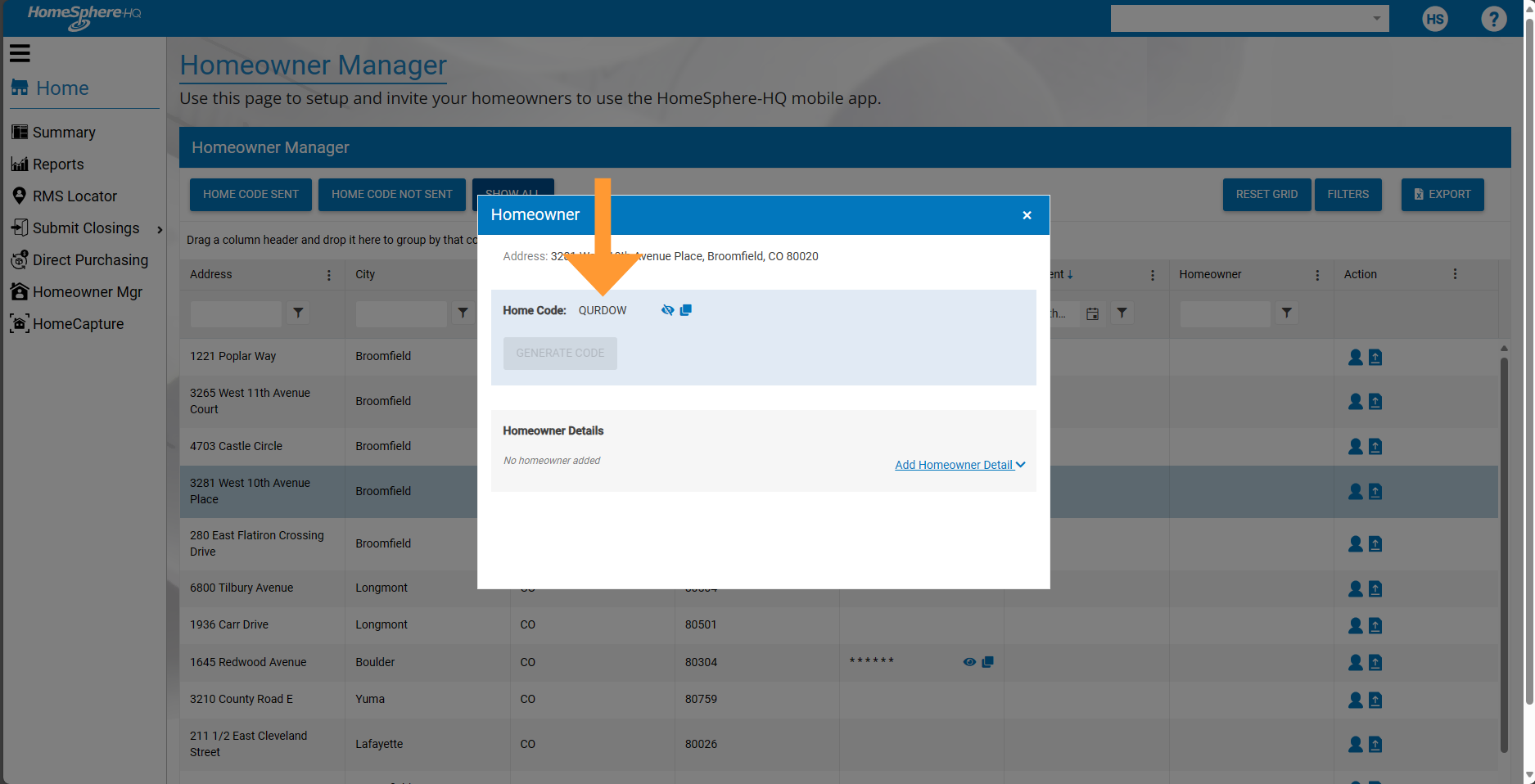
Option 2:
Copy the homecode and send a personal email to your homeowner letting them know that they should use the code to sign in to My HomeSphere after they download the app.
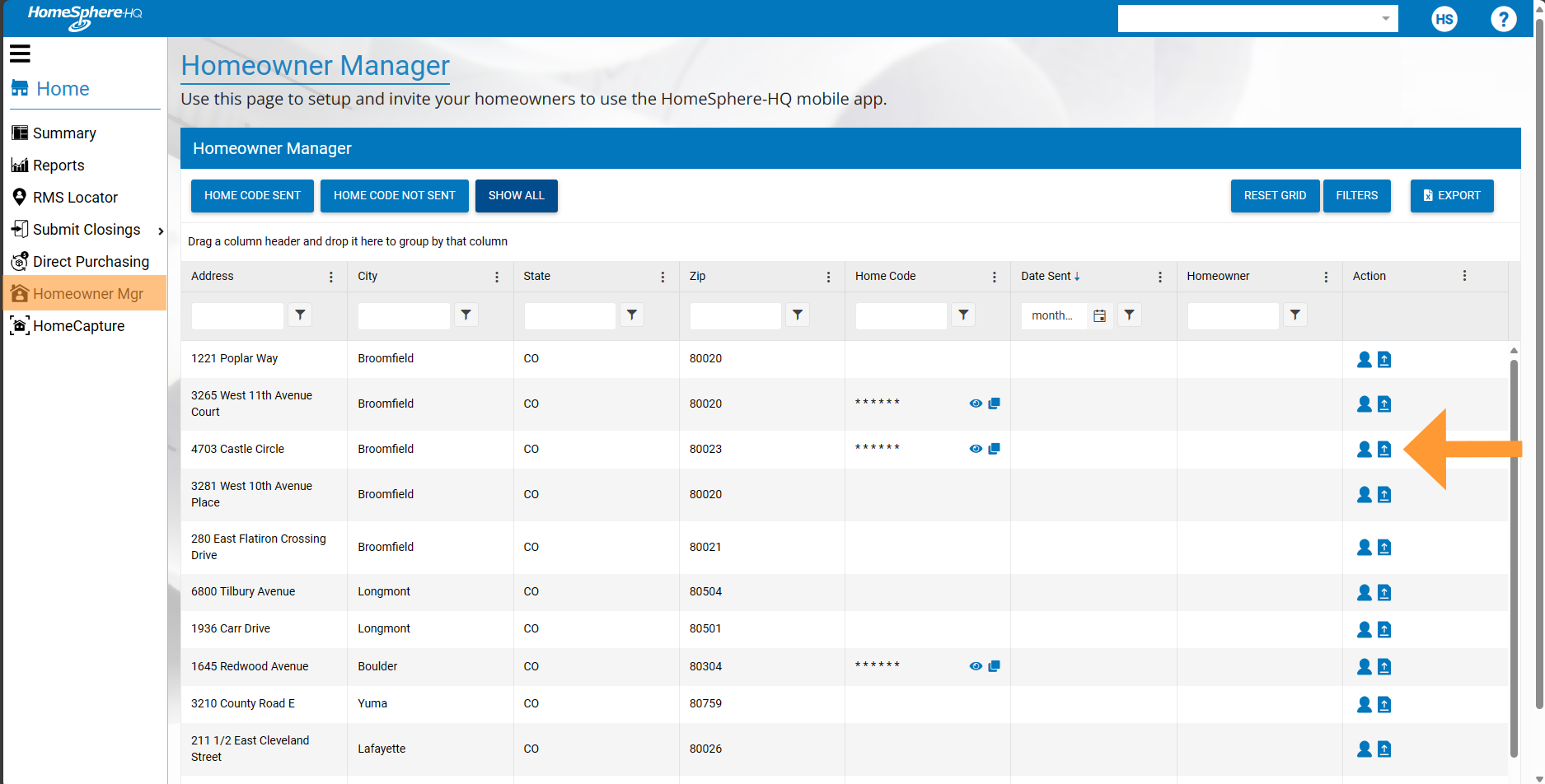
Upload files to My HomeSphere
You can upload files — like warranty information, product documents and more — for your homeowners directly within Homeowner Manager. Any file you upload will appear in My HomeSphere under Products / Documents for homeowners to easily access.
To start, click on the File Upload icon.
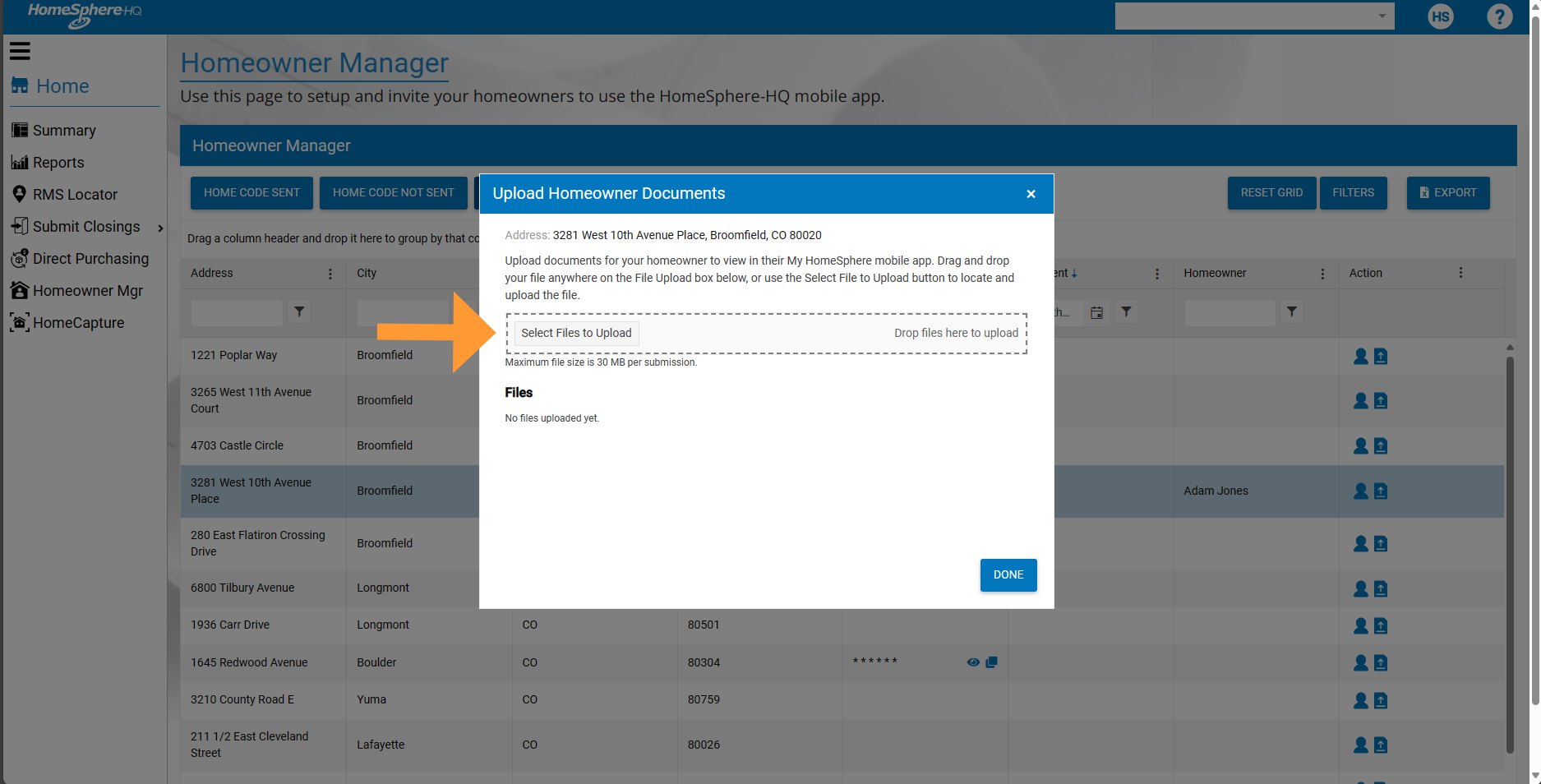
Click on "Select Files to Upload" to choose the files you'd like to share with homeowners from your own computer. The files will be uploaded to HomeSphere-HQ.
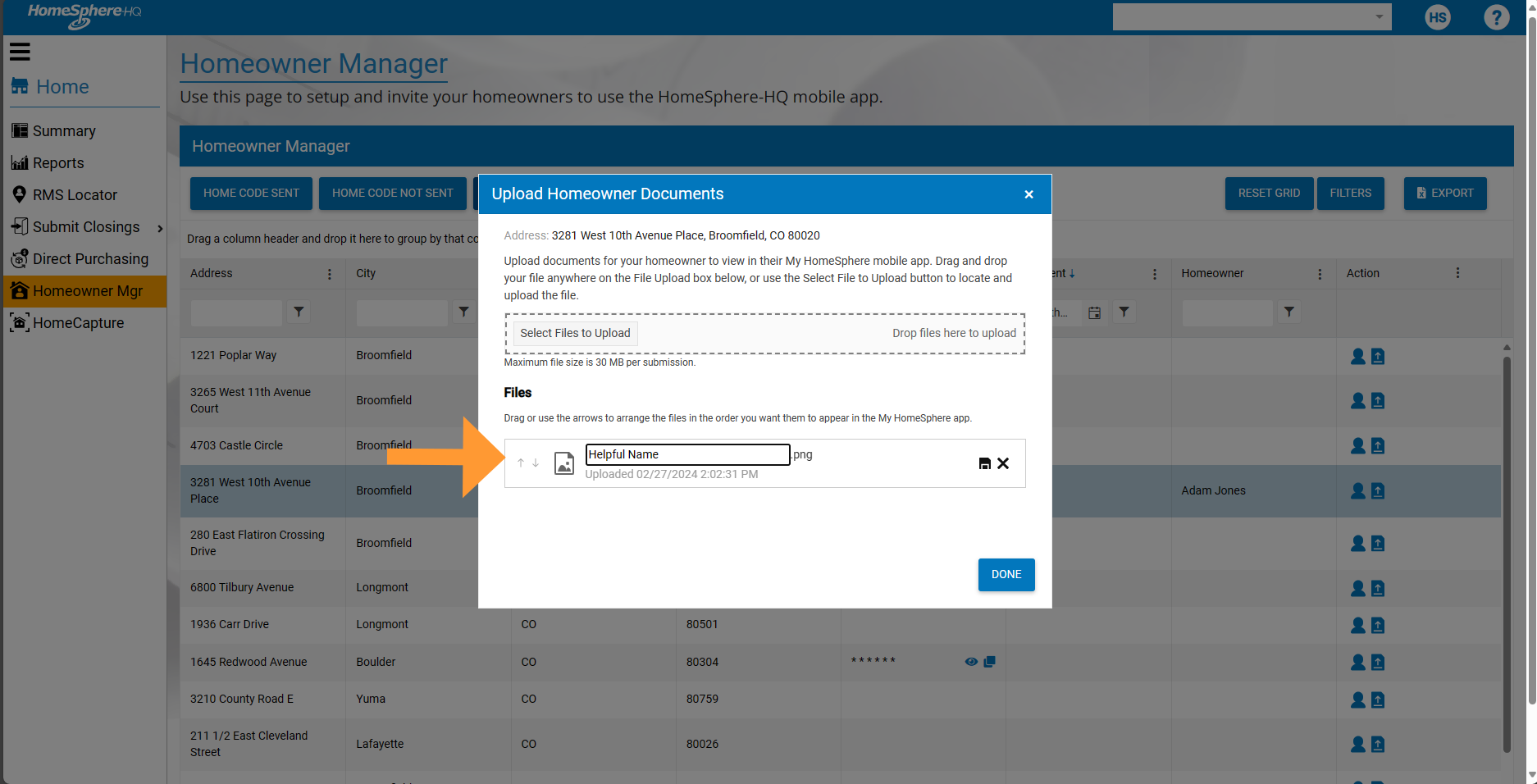
Once your file is uploaded, it will appear under "Files." You can now rename it if necessary so that it appears correctly in My HomeSphere (i.e. "Paint Color Selections," or etc.).
When you've uploaded multiple files, you can rearrange them (and direct how they appear in My HomeSphere) by dragging the files to appear in the order you'd prefer.
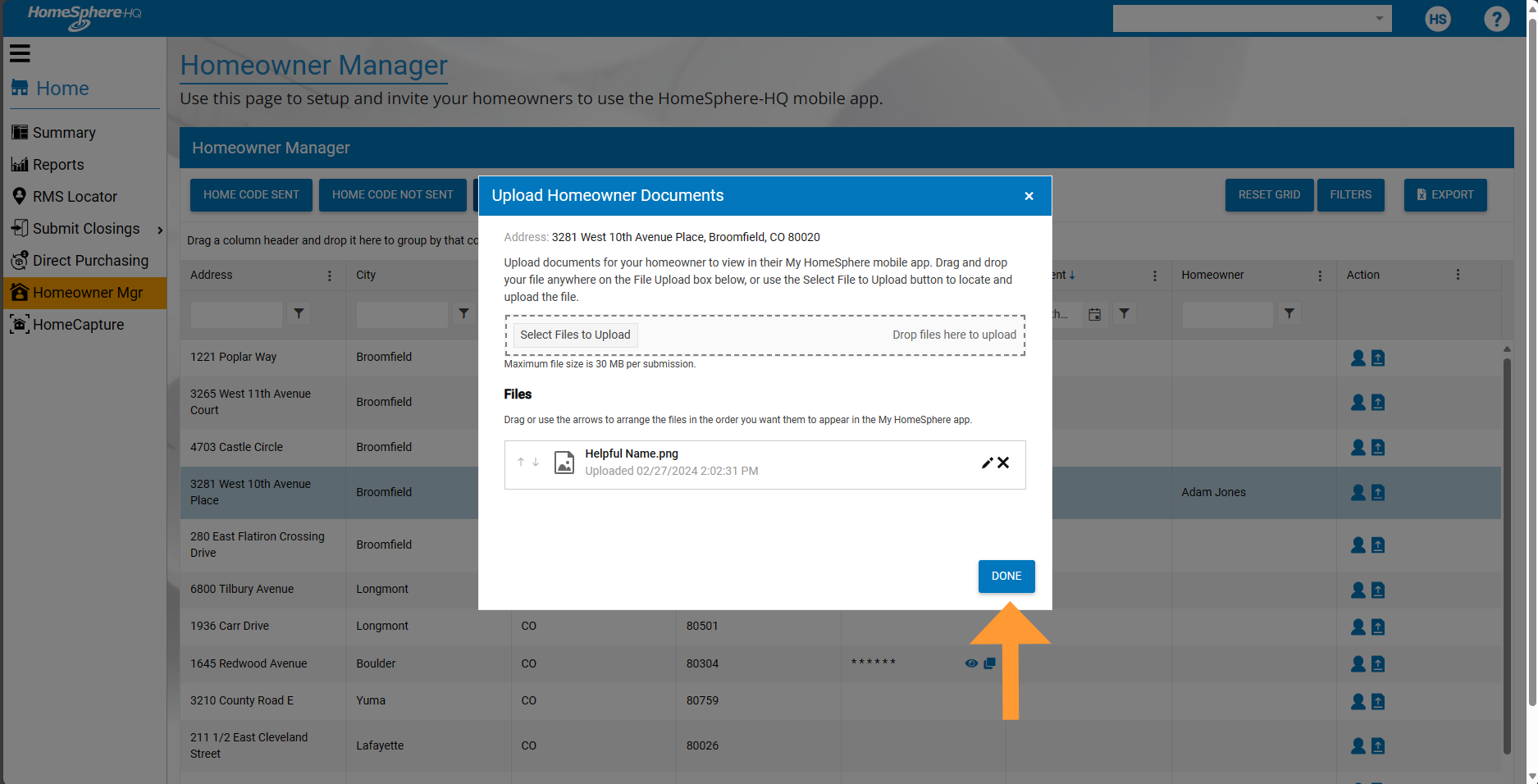
When the file is named to your satisfaction, you are ready to click "Done." Your file will be automatically uploaded to My HomeSphere for your homeowners to view!
If you have any questions on using HomeCapture, My HomeSphere, or Homeowner Manager in HomeSphere-HQ, contact Carlos Ochoa, senior application support analyst, at [email protected] or (800) 274-2632 and click Option 2.



